We love helping you utilize CostPerform to its maximum capacity. That’s why we’re sharing some new, lesser-known, or unknown, CostPerform tricks that will change the way you use our software.
Enhanced user privileges with user spaces
If you’re a CostPerform user in an organization where multiple departments have their own cost model, you’ve been using CostPerform’s user management and user profile function. This function grants users rights and privileges for specific cost models, metamodels, objects, reports, and attributes.
It’s common practice that you don’t want users from one department to see models from other departments. The new ‘user spaces’ function facilitates a strict separation and isolation of models, reports, and data files. Especially when you’re using the SaaS offering, it’s particularly relevant that only you see your data files and other users don’t.
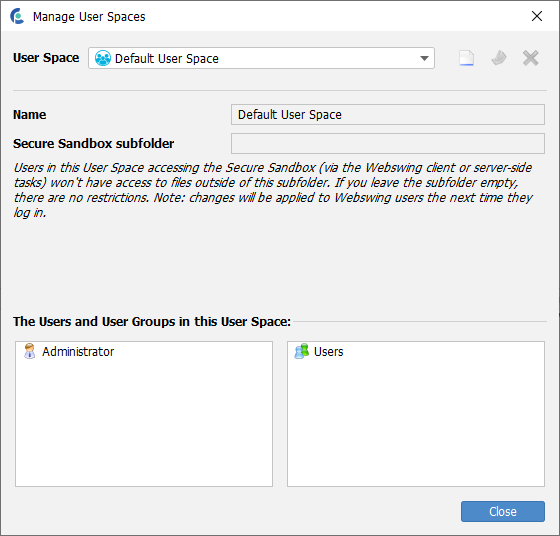
These new user spaces allow your organization to work in the same CostPerform environment while, to the individual departments, it feels and looks like they have their own environment.
Administrators or users at the corporate level can still see all models, users, reports, and files (when given the rights). Mapping the organizational structure in the user spaces of CostPerform also results in more added functionality for successful corporate implementations of CostPerform.
Making cost models time aware with period sets
For CostPerform modelers and users, one of the main goals is to report results of the model periodically. But, results from one period don’t tell the whole story and don’t allow you to see the context of these results. The comparison or trend analysis between periods does. This could be analyzing the results of multiple periods to discover trends, year-to-date reporting, comparing budget to actual periods, or comparing the results of a period with the same period in a previous year. In the end, the results of the model will show management where things are going well and where things can be improved.
It has always been possible to have multiple periods in CostPerform and to do multi-period reporting, trend analysis, and performing an in-depth period comparison while referencing data from one period in another. However, these periods all existed on their own: there was no correlation. This resulted in having to manually select periods in order to compare or aggregate periods. The new function of ‘Period Sets’ in CostPerform 2021.2 will give periods an awareness of time: whether it represents a year, a quarter, or a month and whether it represents a budget period or an actual one.
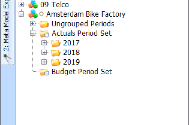
By selecting a time unit, CostPerform knows how many periods will fit in a year for the Period Set.
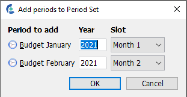
When you want to compare results with multi-period reporting or multi-period rollup analyses, it becomes much easier and evident to select the right periods (these could be in the same month or quarter in a previous year or multiple periods in multiple years). The automated folder structure in the periods makes this process more straightforward.
Also, for aggregating periods by creating a year-to-date model, for instance, CostPerform automatically selects the right periods to do just that.
When your process of updating a new period is automated, you can tell CostPerform to generate the next period (create period task) automatically. Whether that is a month, quarter, or year, this makes your update process even more automated.
This new function of period sets is just the beginning of what you’ll be able to do with periods in upcoming releases. The awareness of time, the length of the period, and the sequence will show up in more and more areas in CostPerform. For instance, the next release will have a data warehouse export function. The ability to add time awareness to that export will optimize the integration with Business Intelligence tools, resulting in better analysis with better usage of periods and trends.